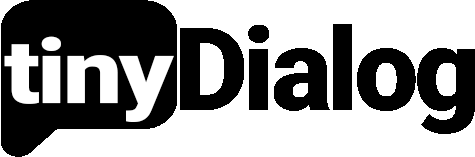Sending new Responses to Slack
Connect your website's feedback widget to Slack, and get notified when a user sends a response. Use the tinyDialog feedback widget to gain actionable insights.
Slack can be added as a data connector in tinyDialog. By connecting Slack to a survey, you can automatically receive a message in a Slack channel, when a new response to your survey was submitted.
-
Right-click on a channel and open the channel’s details
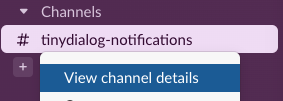
-
In The Channel Details open the “Integrations” Tab and Click “Add an App”
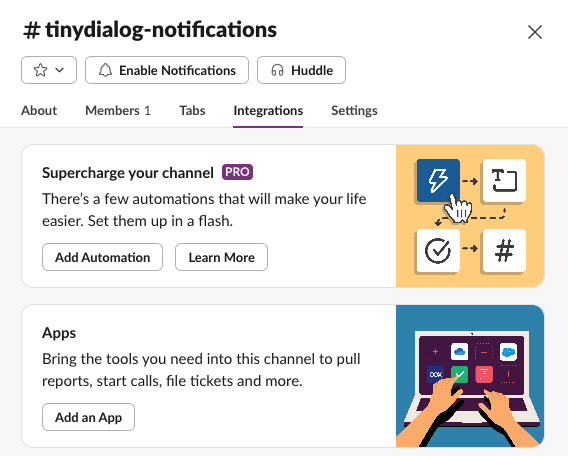
-
Add the official “Incoming WebHooks” App
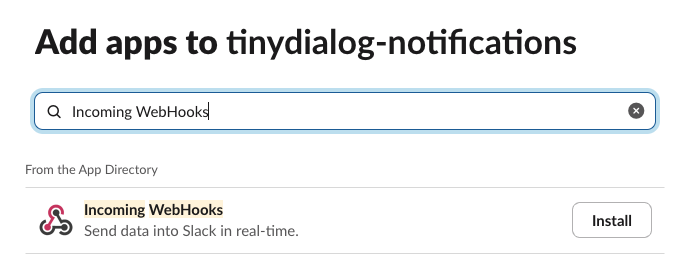
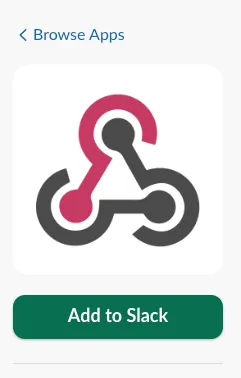
-
In the app’s set-up menu, select the channel where notifications should be posted and click the “Add Integration” button
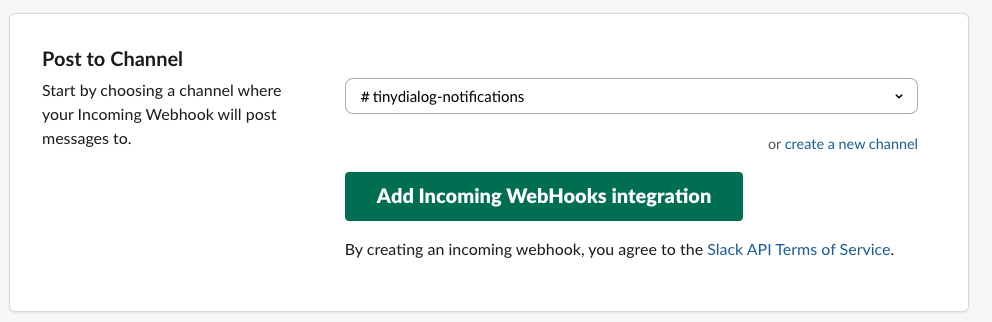
-
Copy the Webhook URL
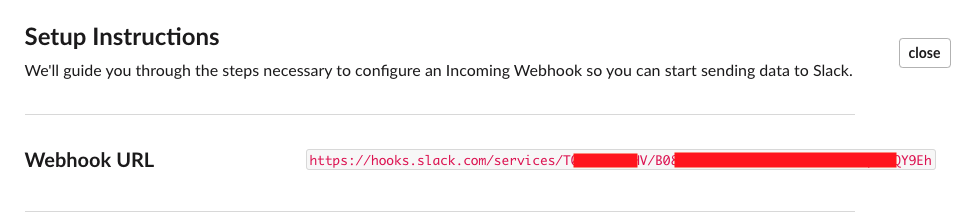
-
In the tinyDialog Dashboard, go to the settings tab of the survey you want to connect
-
Click “Create Data-Connector”, select “Webhook” as Type and “Slack” as Webhook Template. Paste the Slack Webhook URL into the Target Url Field
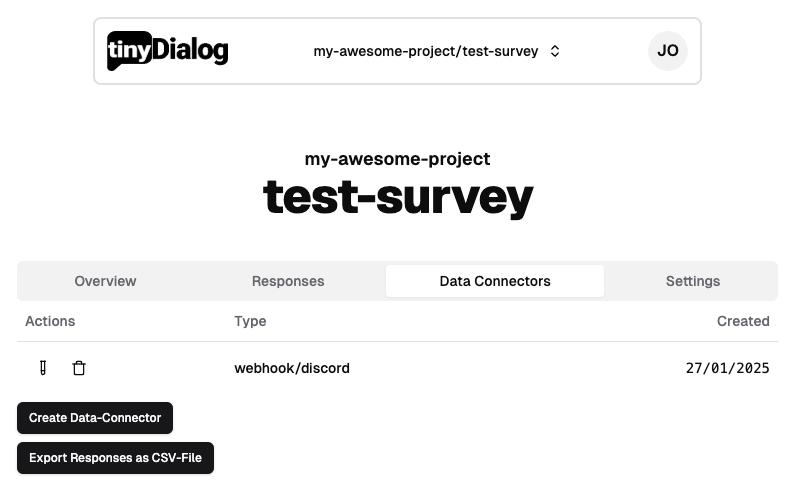
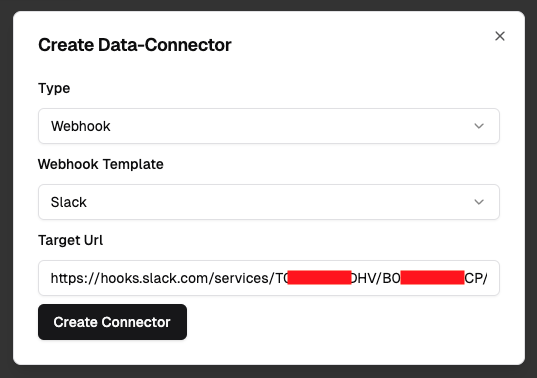
-
After creating the connector, you can use the test button, to verify that the connector is working and sends the Slack message successfully
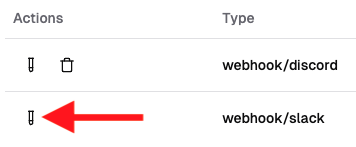
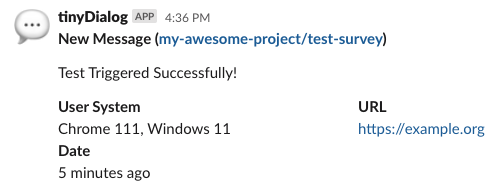
tinyDialog is not able to read or access your Slack messages. We can only send messages.
When you want to change the target Slack channel, you need to delete and set-up the integration again.
E-Mail us, if you have any further questions or complications.
Last updated on
Processing new Customer-Feedback via n8n
Combine n8n with tinyDialog to create a powerful automation, that can transform your customer's feedback using AI and forward it to hundreds of 3rd party services.
Sending new Responses to Webhooks
Connect your website's contact widget to 3rd party services via Webhooks, and get instantly notified when a user sends a response. Use tinyDialog to gain actionable insights from customers.