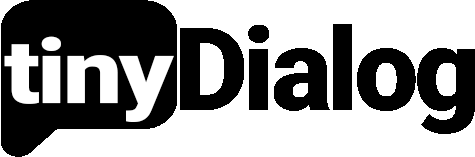Sending new Responses to Discord
Get notified in Discord when a user responds to your website's tinyDialog feedback widget. Automatically forward new responses to a Discord channel.
Discord can be added as a data connector in tinyDialog. By connecting Discord to a survey, you can automatically receive a responses in a Discord channel, when a new response to your survey was submitted.
You need to have the according permissions on your Discord server for being able to create and edit Webhooks in Discord.
How to connect a tinyDialog survey to your Discord server
-
Open the settings of your target channel
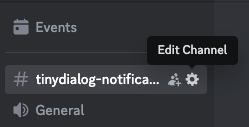
-
Go to the "Integrations" tab in the settings-menu, and click "Create Webhook"
-
Click on the newly created Webhook in the list to expand it's details, and press "Copy Webhook URL"
-
In the tinyDialog Dashboard, go to the settings tab of the survey you want to connect
-
Click “Create Data-Connector”, select “Webhook” as Type and “Discord” as Webhook Template. Paste the Discord Webhook URL into the Target Url Field
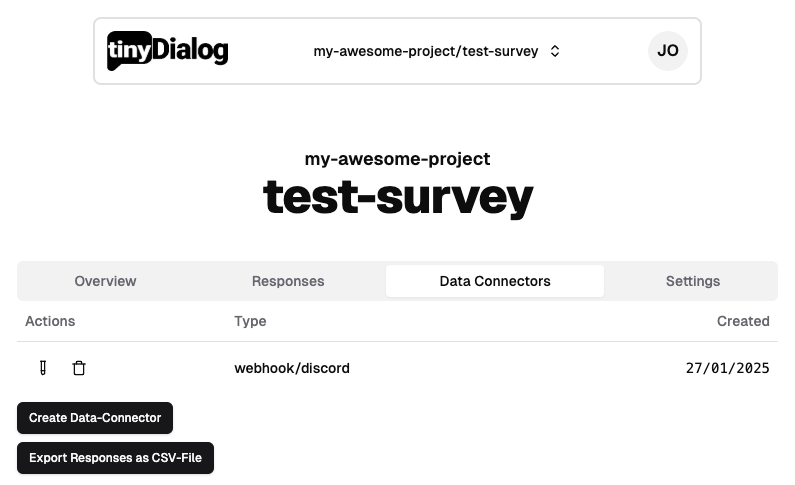
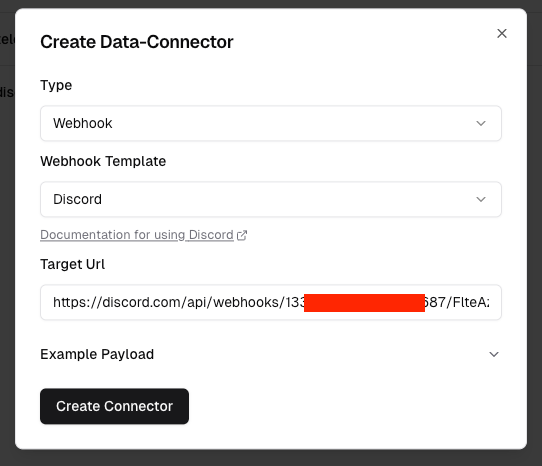
-
After creating the connector, you can use the test button, to verify that the connector is working and sends the Slack message successfully
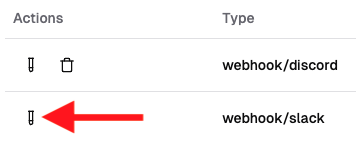
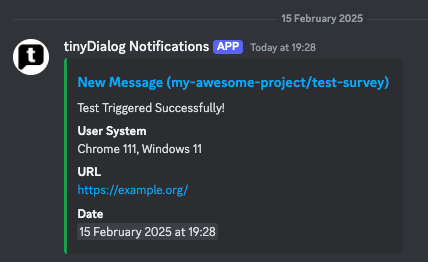
tinyDialog is not able to read or access your Discord messages. We can only send messages.
E-Mail us, if you have any further questions or complications.
Last updated on
Adding new Responses to an Airtable
Connect your website feedback widget to Airtable, and automatically collect customer feedback in an Airtable. Use tinyDialog to receive responses from customers.
Processing new Customer-Feedback via n8n
Combine n8n with tinyDialog to create a powerful automation, that can transform your customer's feedback using AI and forward it to hundreds of 3rd party services.